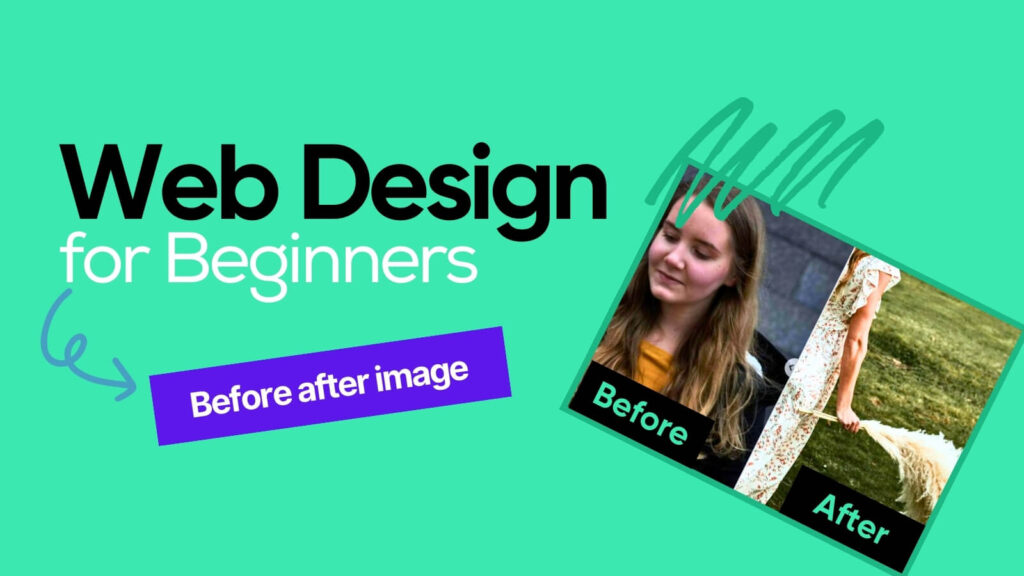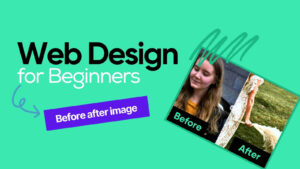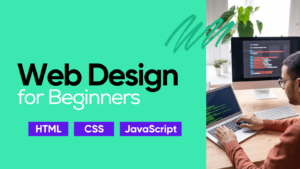Introduction:
Ever wanted to showcase the dramatic transformation of your product, highlight the effectiveness of your service, or simply visualize “before and after” scenarios on your website? A before-after image slider is the perfect solution! With this intuitive tutorial, you’ll learn how to craft an engaging slider using readily available tools like HTML, CSS, and jQuery. No coding experience necessary!
Step 1: Set Up the HTML Structure
Start by creating a simple HTML document and paste the following code to define a container element with the class .beforeAfter:
<div class="beforeAfter">
<img decoding="async" src="data:image/svg+xml,%3Csvg%20xmlns='http://www.w3.org/2000/svg'%20viewBox='0%200%200%200'%3E%3C/svg%3E" data-lazy-src="https://source.unsplash.com/owUOxR4Jq6I/960x450" /><noscript><img decoding="async" src="https://source.unsplash.com/owUOxR4Jq6I/960x450" /></noscript>
<img decoding="async" src="data:image/svg+xml,%3Csvg%20xmlns='http://www.w3.org/2000/svg'%20viewBox='0%200%200%200'%3E%3C/svg%3E" data-lazy-src="https://source.unsplash.com/ILaRPrqovI0/960x450" /><noscript><img decoding="async" src="https://source.unsplash.com/ILaRPrqovI0/960x450" /></noscript>
</div>
This code creates a container with two images stacked on top of each other. Remember to replace the image URLs with your own before and after images.
Step 2: Style Your Slider with CSS
Next, add some basic styling to your CSS file to ensure the images display correctly:
.beforeAfter {
height: 450px;
}
This code sets the container’s height to 450 pixels, ensuring both images fit comfortably within the slider.
Step 3: Integrate the Before-After Functionality with jQuery
Now comes the magic! Include the jQuery library and the “before-after” plugin’s script in your HTML:
<script src="https://ajax.googleapis.com/ajax/libs/jquery/3.6.0/jquery.min.js" defer></script>
Finally, activate the plugin using JavaScript:
$('.beforeAfter').beforeAfter({
movable: true,
clickMove: true,
position: 60,
separatorColor: '#fafafa',
bulletColor: '#fafafa',
onMoveStart: function(e) { console.log(event.target); },
onMoving: function() { console.log(event.target); },
onMoveEnd: function() { console.log(event.target); },
});
This code activates the plugin on the .beforeAfter element, enabling features like dragging the separator, clicking on the image to move it, setting the default position, and customizing colors. You can modify the options further to personalize your slider’s behavior.
Conclusion:
Congratulations! You’ve successfully built a functional before-after image slider using HTML, CSS, and jQuery. Experiment with different images, customize the plugin’s options, and showcase your comparisons with style! Remember, this is just a starting point. Explore the plugin’s documentation for more advanced features and unleash your creativity!
Bonus Tip
For a seamless user experience, ensure your images have the same dimensions.
I hope this blog post empowers you to craft captivating before-after comparisons for your website. If you have any questions or need further assistance, feel free to leave a comment below!